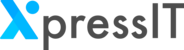What are markers? Markers help you to divide the video into multiple sections, similar to chapters in a book. Now, similar to using all the chapter names to creating a table of content in a book, XpressIT helps you create a table of contents for a video.
Imagine the frustration of having to watch the entire video to get to a specific detail or making random pauses and wild guesses to get to the location. With XpressIT, all you have to do is, click on the marker and jump directly to the specific section, just like skipping chapters in a book.
The interesting part is, XpressIT allows you to create markers on the fly when you are recording, or at any later point.
Creating markers while live recording (creating markers on the fly)
Click on ‘Record Screen’ to start recording a video

Click on marker

Click on ‘draw’ to start with annotations
Click on circle to highlight an area, choose a color or write a text

Click on marker
Click stop to complete the recording
Creating markers on a recorded video
Click on ‘Open library’ link to open the repository of videos
Open the video
Navigate to the required location in the video
Give a name for the marker, in the textbox on the right pane

Table of contents
Open a video
Create as many markers as you want and click on save
Copy embed code, paste on a web page, view the TOC